iPhone is indeed a marvel of modern technology. But amidst its beautiful unique design and endless capabilities, many iPhone users find themselves scratching their heads, wondering, “How on earth do we use this thing?

Sure, we’re all pretty familiar with the basics of our iPhone – making calls, snapping photos, shooting those fun videos, and firing off text messages. But have we really dug deep into all the cool stuff our iPhone can do?
There are a lot of hidden and less-known features undiscovered in your device. This is the ultimate guide for unlocking all the secrets of your iPhone.
Here are the top 5 less-known coolest iPhone features.
1. Copying Text from Photos
This incredibly important feature called Live Text lets a user recognize text within both photos and videos. This feature is seamlessly integrated into iPhones, iPads, and Macs. This feature lets you easily copy the text, explore its definition, and translate that text into different languages.
With live text, Apple has not only made the process of extracting text from images easier but has also opened up a world of possibilities for its users. Live Text boosts your productivity and makes interacting with text more convenient and fun.
2. Flash For Notification

Apple has this amazing feature for both owners of the newest model of iPhone and users with older devices upgraded to iOS 15 called LED Flash for Alerts. Instead of using sounds or vibrations, users can go for visual cues with the LED Flash for Alert feature.
Enabling the LED flash notification is a simple and straightforward process.
Begin by accessing your iPhone’s settings menu, then navigate to Accessibility. Under the Hearing section, locate the Audio-Visual settings and activate the LED option for notifications.
By following these steps, you’ll stay updated on important alerts, making it less likely that you will miss notifications.
3. Back Tap
With the introduction of the Back Tap feature in iPhones, users can now easily perform various tasks by tapping the back of their device. This feature, part of Apple’s iOS accessibility options, allows various actions like taking screenshots, accessing Siri, and controlling the flashlight or camera with simple taps.
Whether it’s opening the Control Center or locking the screen, Back Tap enhances the user experience by offering quick and intuitive shortcuts.
To ensure you’re using the latest features, make sure your iPhone 8 or newer has the most recent iOS version installed. Follow the steps given below to use the Back Tap feature.
Go to Settings, then Accessibility, and select Touch. Look for Back Tap and tap on it. From there, you can choose either Double or Triple Tap and assign an action. Once it is set up, tap the back of your iPhone twice or three times to trigger the action you’ve selected. It’s a simple way to customize your device’s functionality.
4. Document Scanning
Scan and sign your documents effortlessly with your iPhone or iPad, bypassing machines. Manage your important paperwork and convert them into PDFs in less than a minute. With the Apple Notes app, create authentic-looking scans, merge pages, and sign electronically in less than a minute.
Steps for scanning documents in the Notes app:
- Open the Notes app and tap on the paper and pen icon to create a new note.
- Tap the Camera icon and select “Scan Documents.”
- Position your document under the camera lens. A highlighted box will appear over it, and the scan will be taken automatically.
- Adjust the corners of the scanning box if needed to capture only the document.
- Once finished, tap “Save” to save your scan.
5. Drag and drop files and photos between apps.
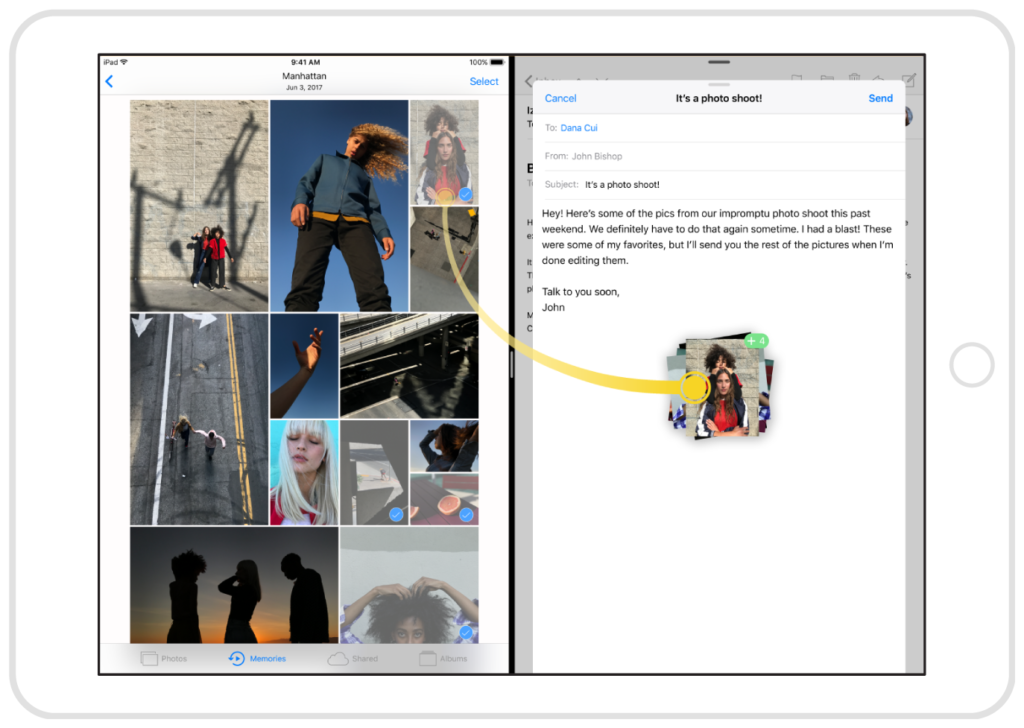
With drag and drop feature, a user can quickly share photos, videos, and files between iPhone apps seamlessly. This feature lets you Simply drag images, videos, or documents into Notes or Messages for quick integration.
Steps for dragging and dropping photos and files:
- Open the Photos app.
- Press and hold a photo or video to activate the quick action menu.
- Tap on more photos or videos to include them with the one you’re holding.
- Navigate to where you want to drop them.
- Look for the green plus sign which indicates a drop zone.
- Lift your finger to drop the items.
By discovering some of these less known features, you have taken a step toward optimizing your smartphone experience and utilization. Whether it’s extracting text from photos or effortlessly swapping files between apps, each feature is a productivity booster.

Wow, these iPhone features are seriously game-changers! I had no idea about some of these functionalities until I stumbled upon this article.
Thanks for sharing this insightful list.
We are glad you find it insightful. Stay connected for more.